¶ Installation of QASIDA START with Oracle XE
¶ Minimum System Requirements
- Operating System: MS Windows 11 Pro with updates enabled
- RAM: 8 GB RAM
- Disk Space: SSD with at least 50 GB of free space
- External Storage for Backups: 100+ GB
ATTENTION: The hostname must not be the same as the username in Windows. Otherwise, the database installation will not be successful in the first step.
¶ Installation of QASIDA START
¶ 1. Starting the Installation
- Log in to the target computer with administrative privileges.
- Download the installation file from the link provided along with your license and installation manual via email.
- Save the installer (e.g., "QasidaStart_XXXX.exe") in C:\temp and run it.
- After launching the installation file, follow the steps in the setup windows. If no interaction is required, proceed by clicking Next.

¶ 2. License Agreement
- Before installing QASIDA START, review the license terms, and if you agree, click Agree.
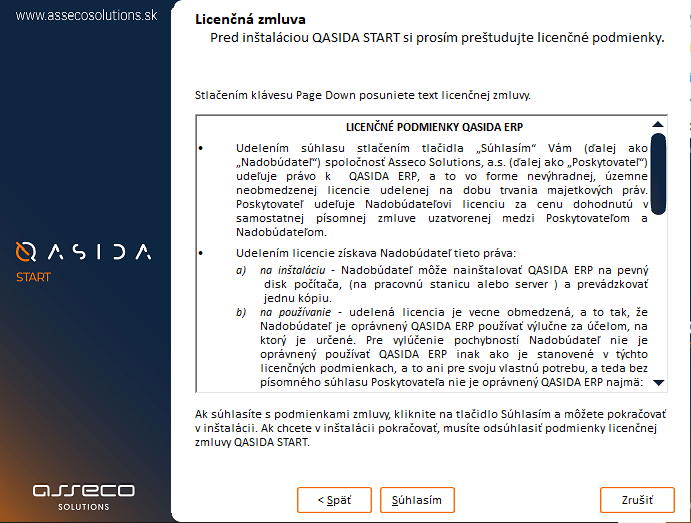
¶ 3. Selecting Program Components
Choose the type of installation CLIENT or SERVER, and the QASIDA START components you want to install:
- CLIENT – Installs only the QASIDA ERP Client application. Select this option only if the server is already installed on your network and you want to create a client workstation.
- SERVER – Installs all components of QASIDA START:
- Install DB SW – Installs the Oracle XE database.
- Client QASIDA ERP – Installs the QASIDA START application with all components.
- Jasper (software only) – Installs all components required for report creation.
- QASIDA.api – Installs all components needed for updates.
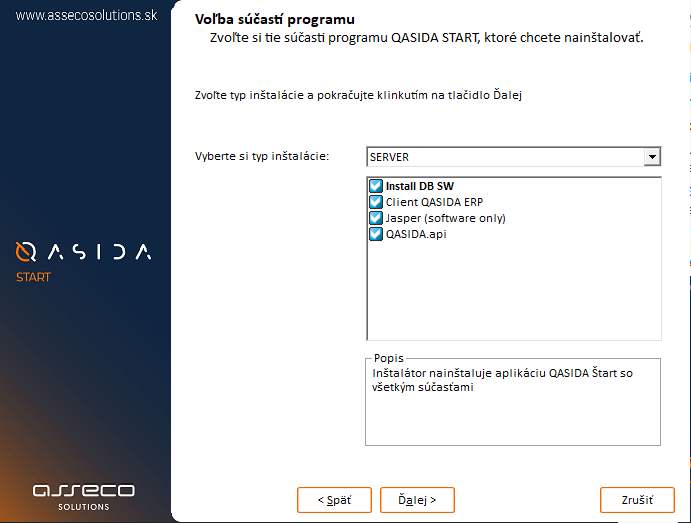
¶ 4. ORACLE XE Parameters
- Enter the Install Code that was sent to you via email.
Select the Installation Type::
STANDARD – Standard installation.
PUBLIC – Installation with a database intended for the public segment.
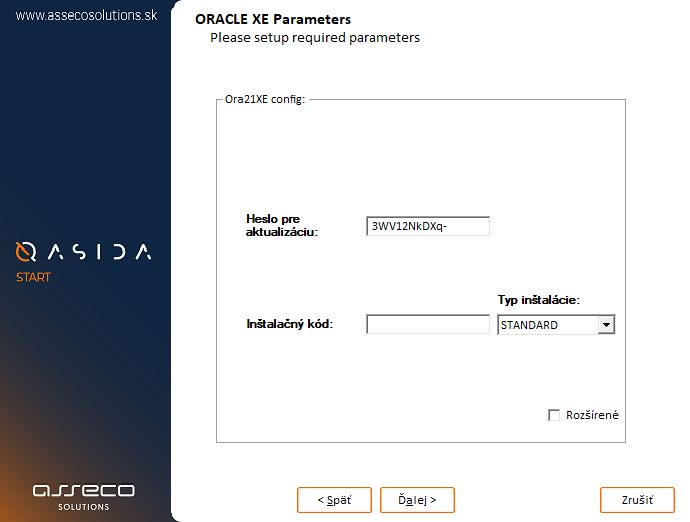
-
The installer will automatically generate six passwords required for the application’s operation and security. These passwords will be encrypted and stored on disk, so there is no need to save them separately. Only the update password can be edited.
-
By checking Advanced / Expert Settings, you can view the generated passwords and additional configuration options. In expert settings, you can modify backup configurations, including installation location, backup location, and scheduling parameters. It is recommended to keep the default settings.

The password must be at least 8 characters and at most 14 characters long. It must contain at least one lowercase letter, one uppercase letter, one number, and at least one of the following special characters:
! ASCII-33
$ ASCII-36
% ASCII-37
( ASCII-40
) ASCII-45
- ASCII-42
+ ASCII-43
_ ASCII-95
* ASCII-41
This password will be required later when running QasidaStartUpdater (i.e., the update password required by the updater).
¶ 5. QASIDA Modules
- Keep all QASIDA modules selected, or choose only the ones you need.
- Use the default installation directory, or specify a custom one.
- Click Next.
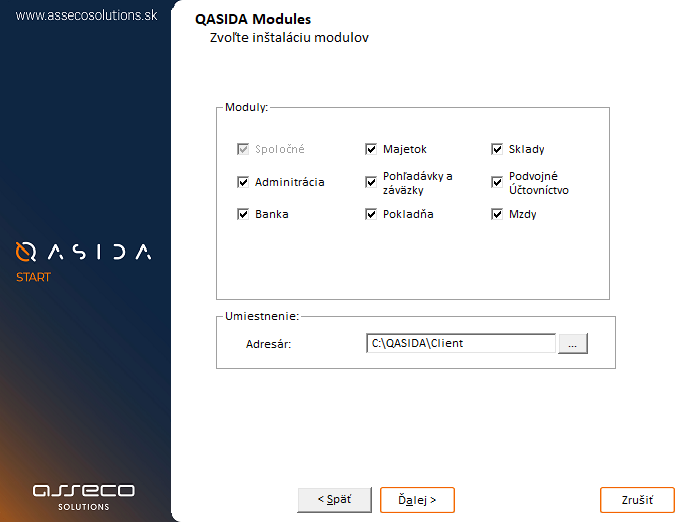
¶ 6. Jasper software
- This step shows the installation settings for report and document generation.
- The settings are predefined, and no action is required – simply click Next.
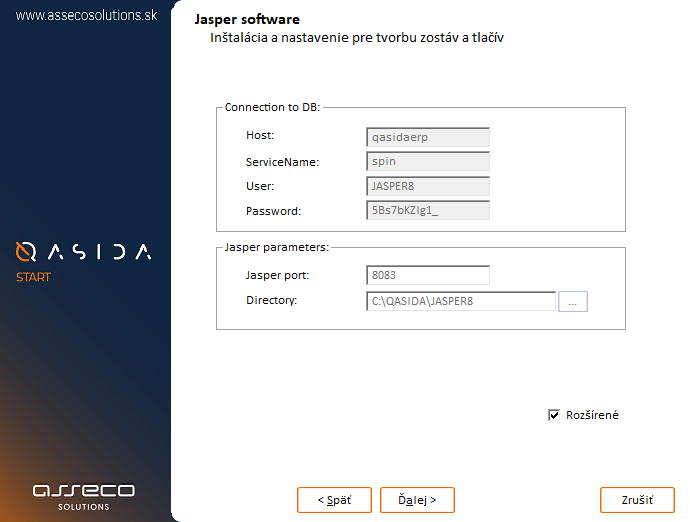
¶ 7. QASIDA.API parameters
- The next screens display settings for updates and ERP system communication with third-party systems.
- The settings are predefined, and no changes are necessary.
- Click Next, then Install on the following screen.
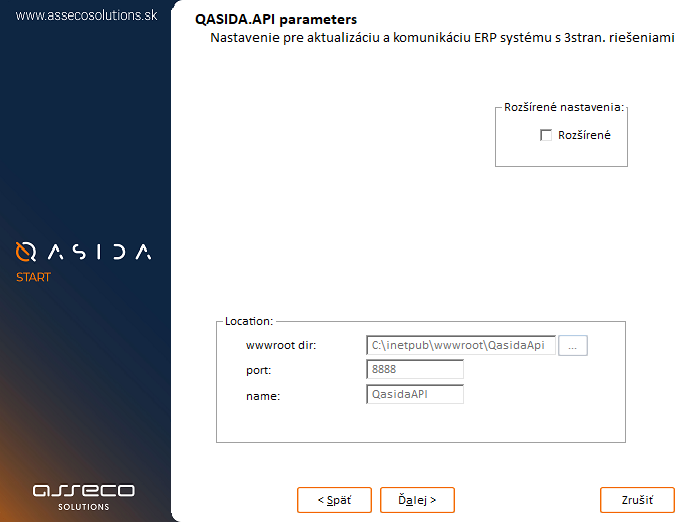
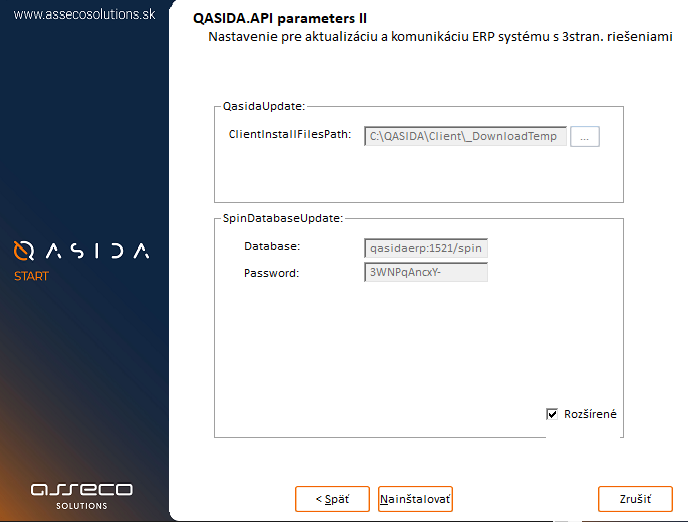
¶ 8. Completing the Installation
-
The installer will begin downloading and extracting necessary files. The installation process takes approximately 30 minutes.
-
During installation, you may need to grant firewall permissions – specifically access for Oracle Java in Windows Defender Firewall. This step will not interrupt the installation process.
-
After a successful installation, a web browser will automatically open a page for the Health Check. The message should display "Healthy - can connect to the database."
-
A web page for Jasper software login will also open automatically.
¶ Changing the Password for the jasperadmin User
The password entered during installation for the jasperadmin user must be changed via the Jasper console.
The console opens automatically in a web browser after installation.
The default password is jasperadmin.
¶ Installation Log and Error Reporting
- After installation, the installation log and Oracle database setup file are available at: C:...\QASIDA\Temp\log\install_db_21_xe.log.
- If any issues occur, the installer will display an error message. The error will be recorded in the log file. If a problem arises, please contact our company or your consultant.
¶ Next Steps
- Exclude the Oracle directory (C:\QASIDA\oracle) from online antivirus scanning.
- Install the latest version of Acrobat Reader.