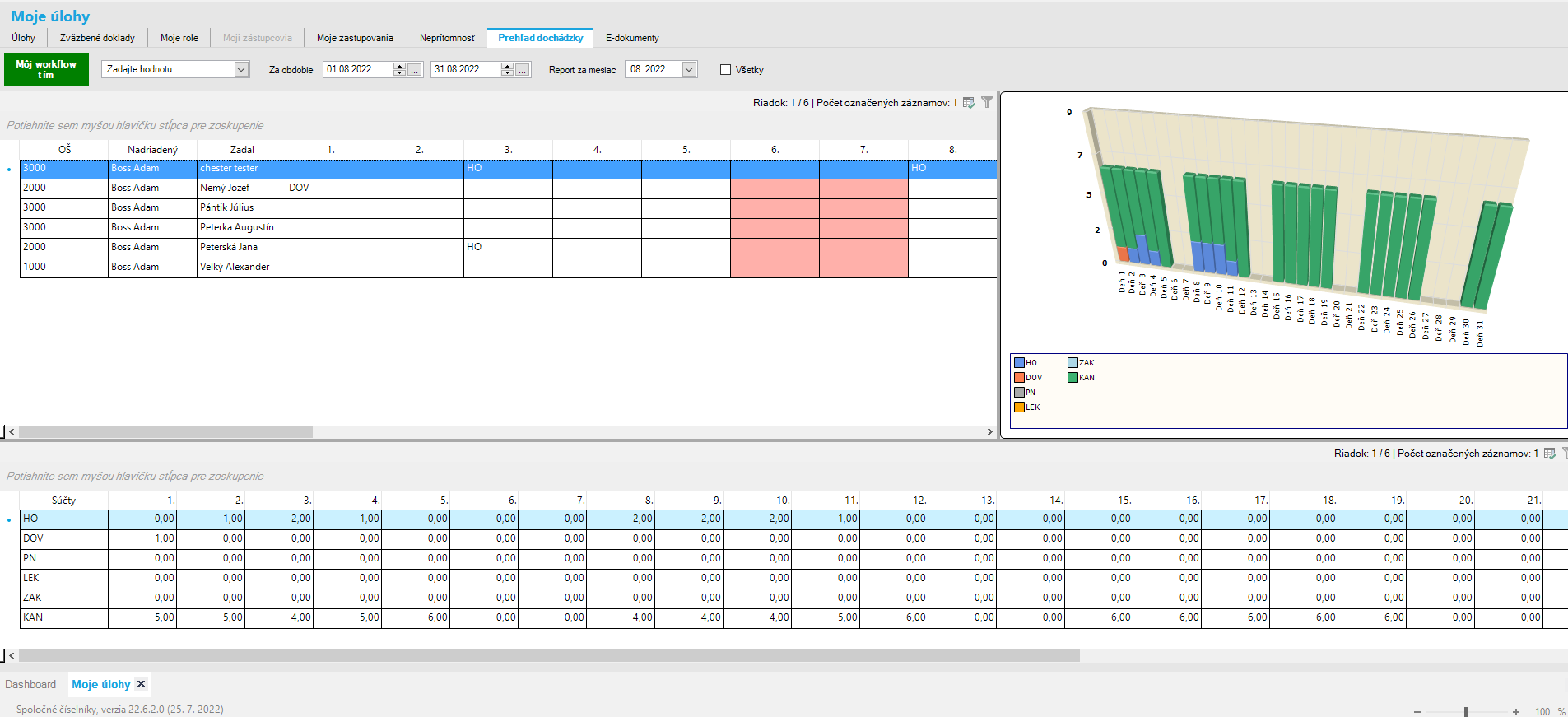¶ User – Payroll Accountant
¶ Attendance Movement Type
As an auxiliary codebook for entering attendance in the SPIN My Tasks mobile application under My Absences and for processing in the payroll application, a codebook called “Attendance Movement Type” is used. The codebook can be found in the menu Payroll – Codebooks – Attendance Movement Type.
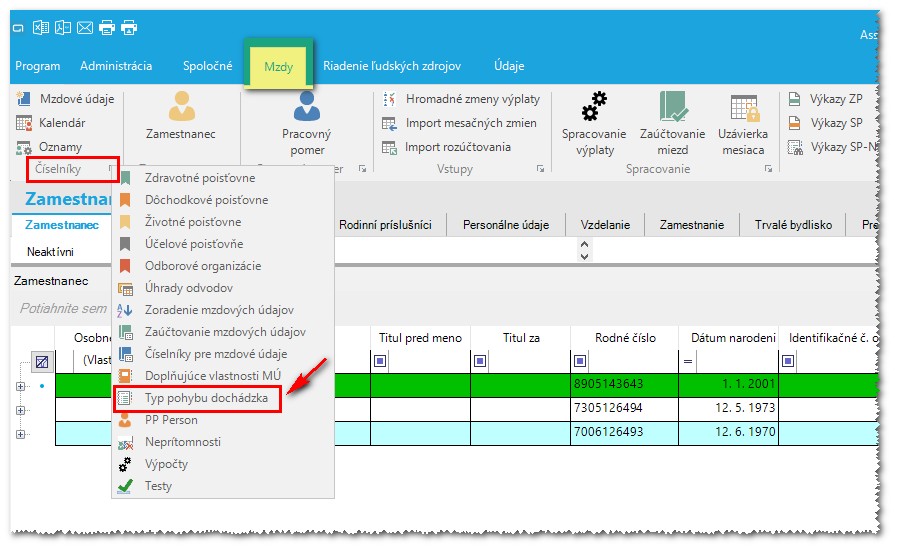
By clicking on the Attendance Movement Type menu item, the Attendance Movement Type window opens. The filled codebook is a standard part of the database. The data in this window can only be viewed; it is not possible to add or modify existing records. Important columns for attendance entry and payroll processing:
- Movement Name, Movement Abbreviation – identification of absence or home office
- Payroll Export (Export MZD) – column can have the value A if the absence type is exported to Payroll Changes, or N (or empty) if it’s not exported
- Payroll Code, Payroll Name (Skratka MÚ, Názov MÚ) – for absences exported to payroll, this contains the payroll item abbreviation and name into which the absence is written during export
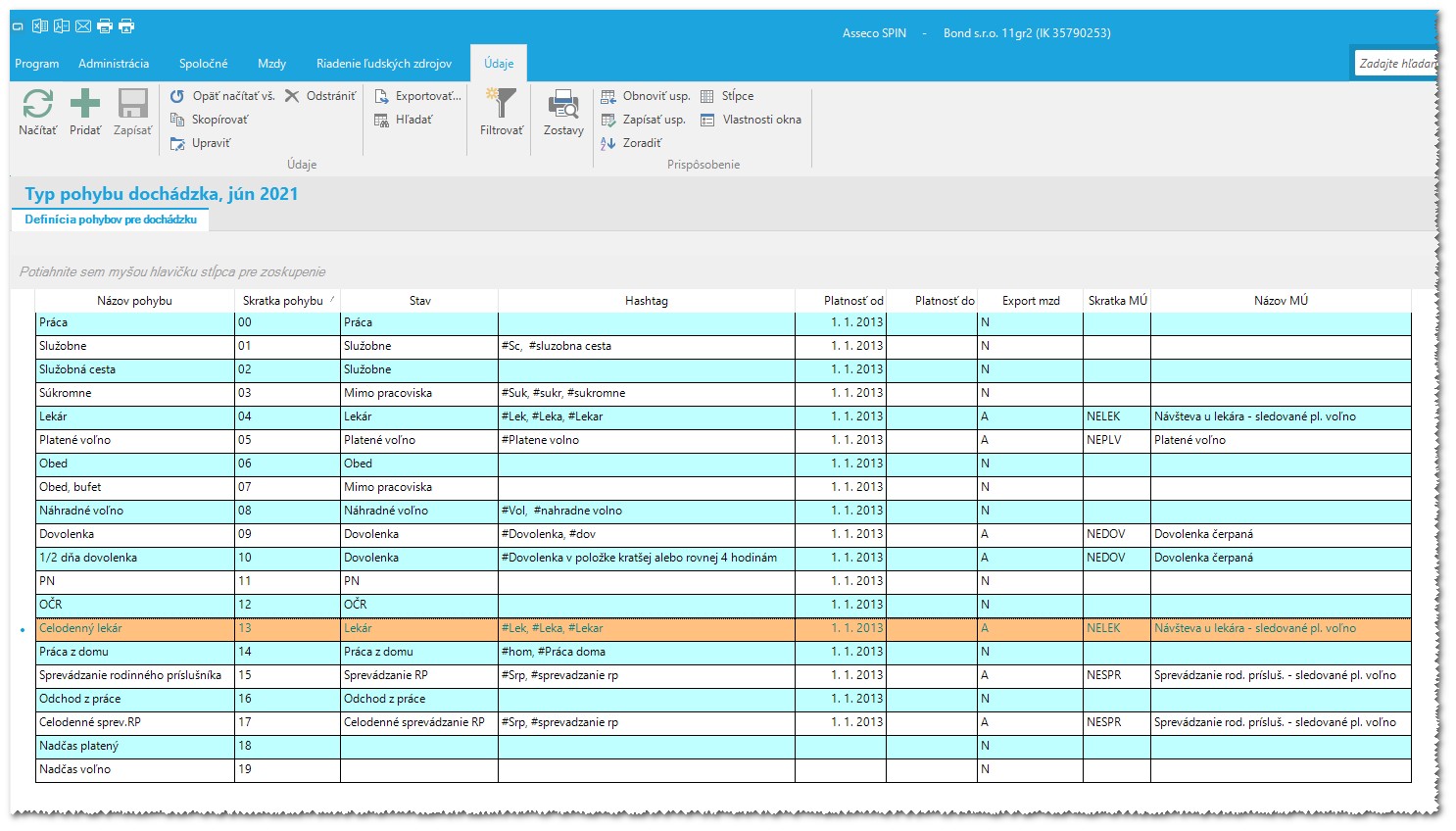
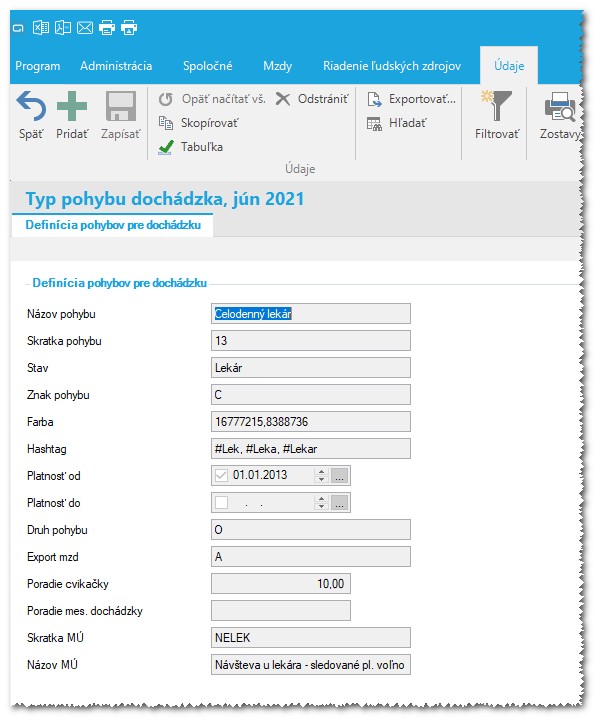
¶ Creating an Employee in Payroll – Employee
A new employee is entered in the SPIN2 Payroll application in the window Payroll – Employee. Click Add and first fill in the necessary data on the first tab Employee, then click Save and complete the data on the other tabs. The program automatically assigns a personal number (the highest number used so far + 1), which can be changed.
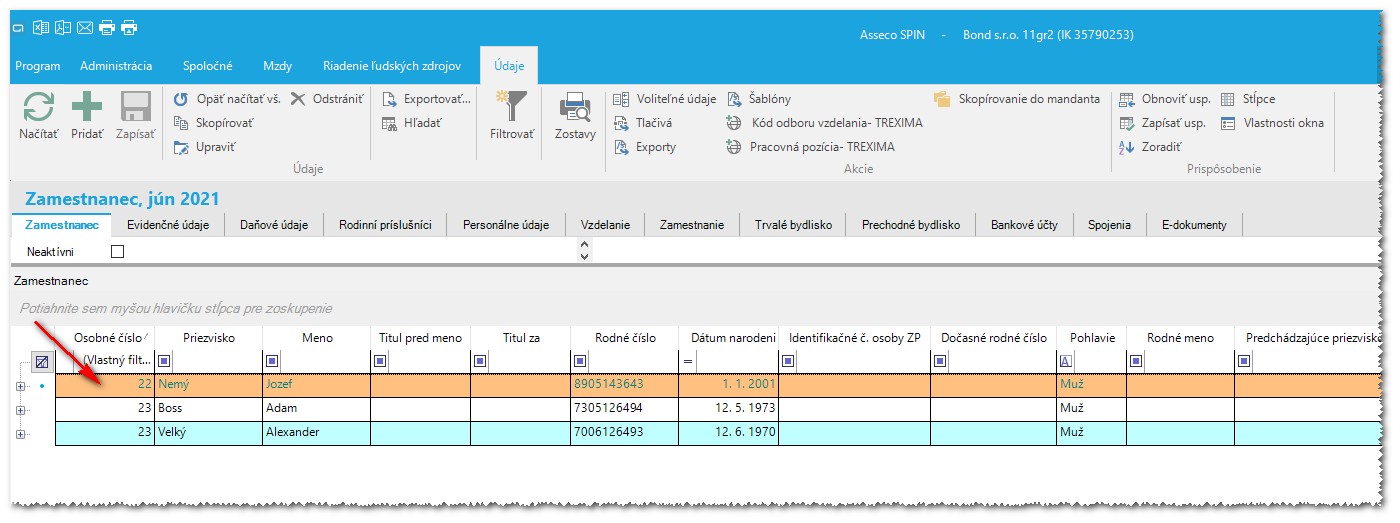
¶ Reviewing and Editing Absences in Payroll – Codebooks – Absences
Absences entered by employees in the SPIN My Tasks mobile app under My Absences are saved to the database and can be reviewed or edited in the window Payroll – Codebooks – Absences*.
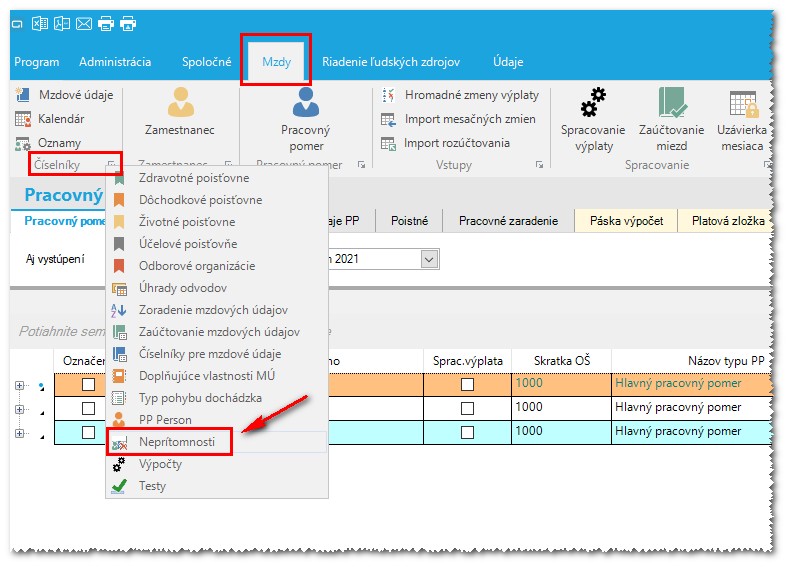
In the Absences window, select the relevant attendance period and you’ll see a list of employees with absences in that period. Above the employee list, there’s a View selector, by default set to All. Options include: Unassigned, Unapproved, Approved, Cancelled, All, Deleted. If workflow is active and the absence is approved by the supervisor, its status changes to Approved. The approval date appears in the Approval Date column, and the approver’s name appears in the Approver column.
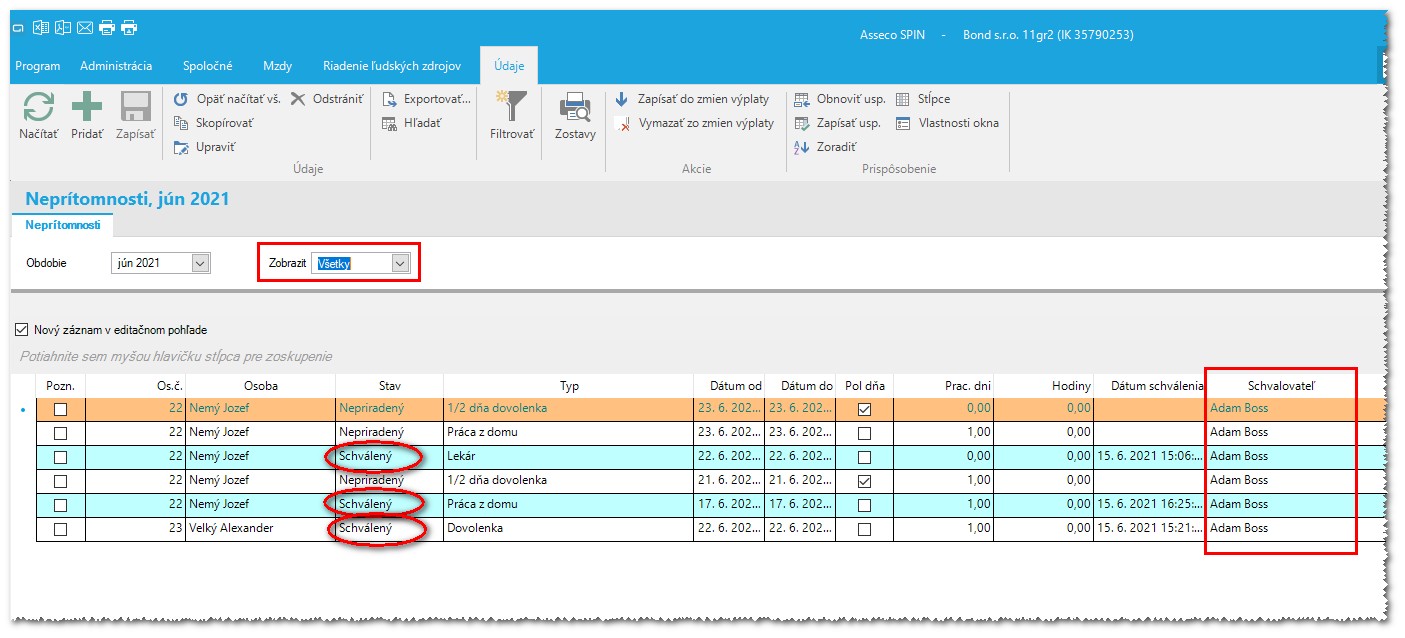
Since version 25_6, a Restart Workflow action has been added. If the original submitter had no correct approver set (Employee – Relationship between persons – Is Approved By), or needs to change it later, set the correct relationship and click Restart Workflow. The absence will be sent for approval to the new approver.
Once absences are approved and checked, you can write them into payroll changes. In the employee list, the Written in Payroll Changes column shows the status for each absence. Click Write to save to payroll changes.
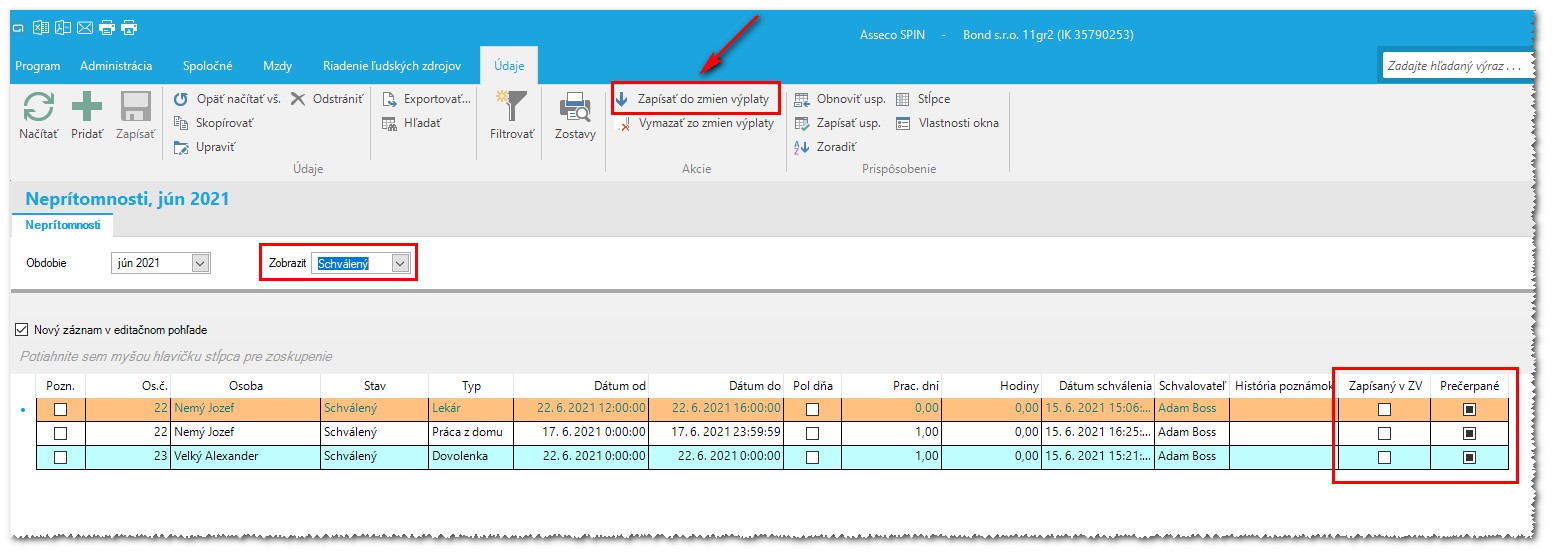
A confirmation dialog appears for approval of the payroll changes write.
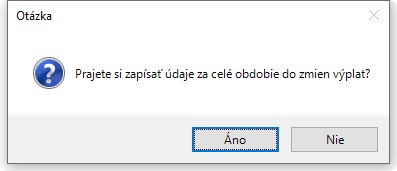
Clicking Yes writes the approved absences with Export MZD = A from Attendance Movement Type to the payroll changes (Employment, Payroll Preparation tab). An information window confirms the operation.
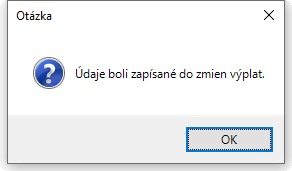
In the Absences window, exported records get the Written in Payroll Changes checkbox ticked.
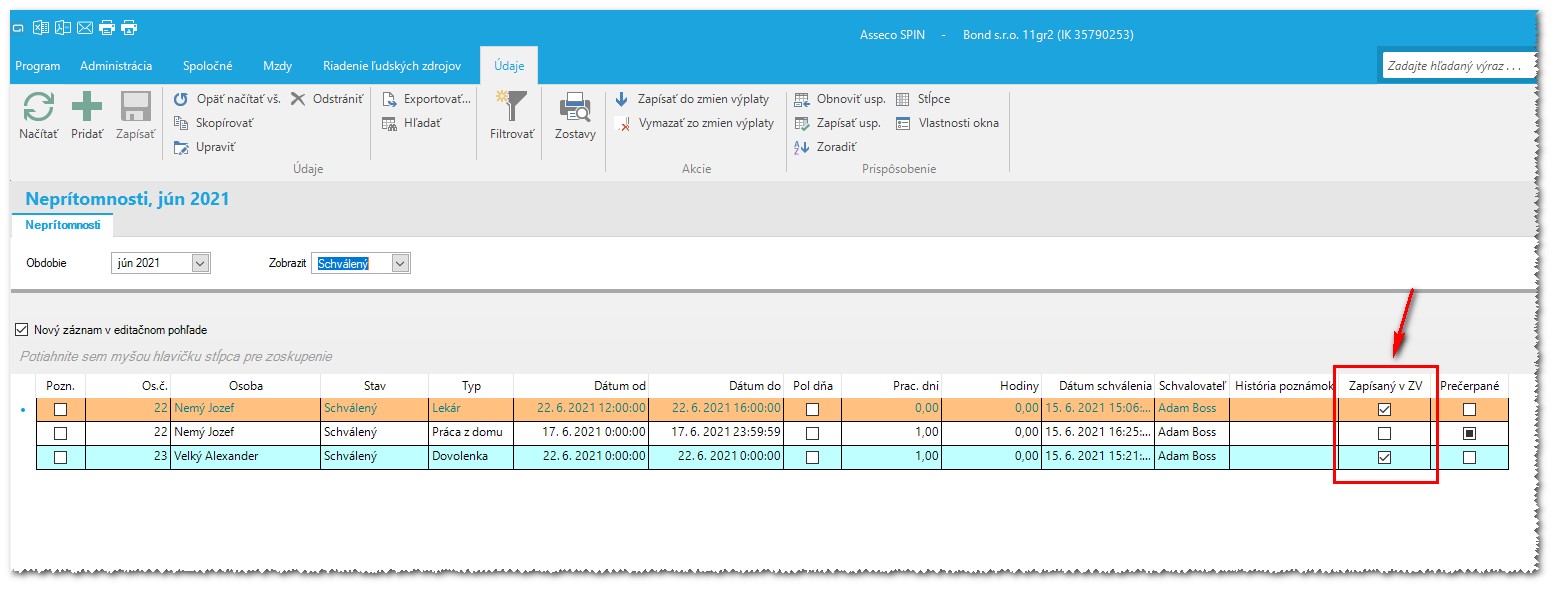
You can edit absence records by clicking Edit, updating the details, and clicking Save.
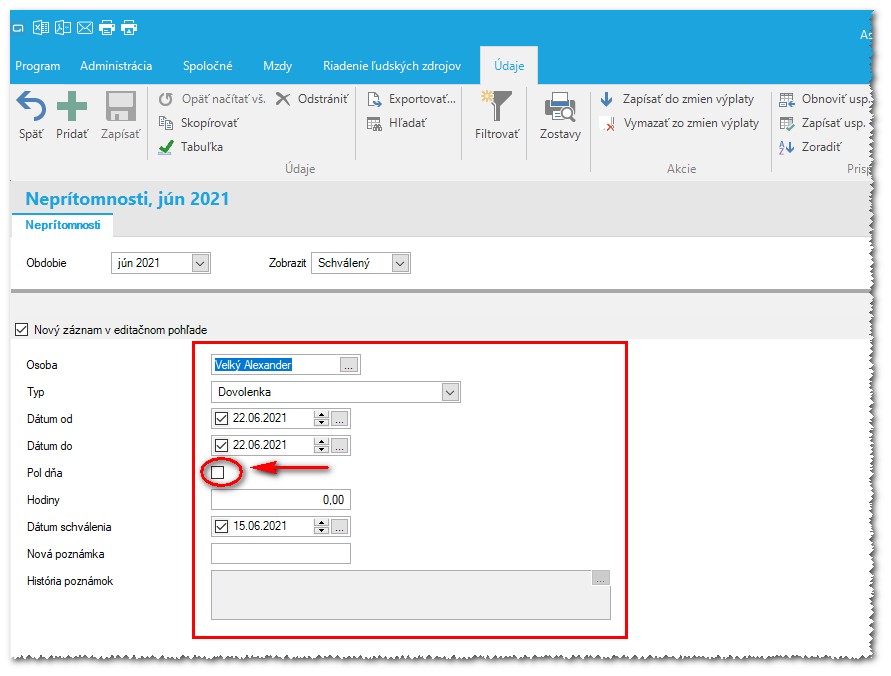
Records already written to payroll changes can be deleted by clicking Delete from Payroll Changes.
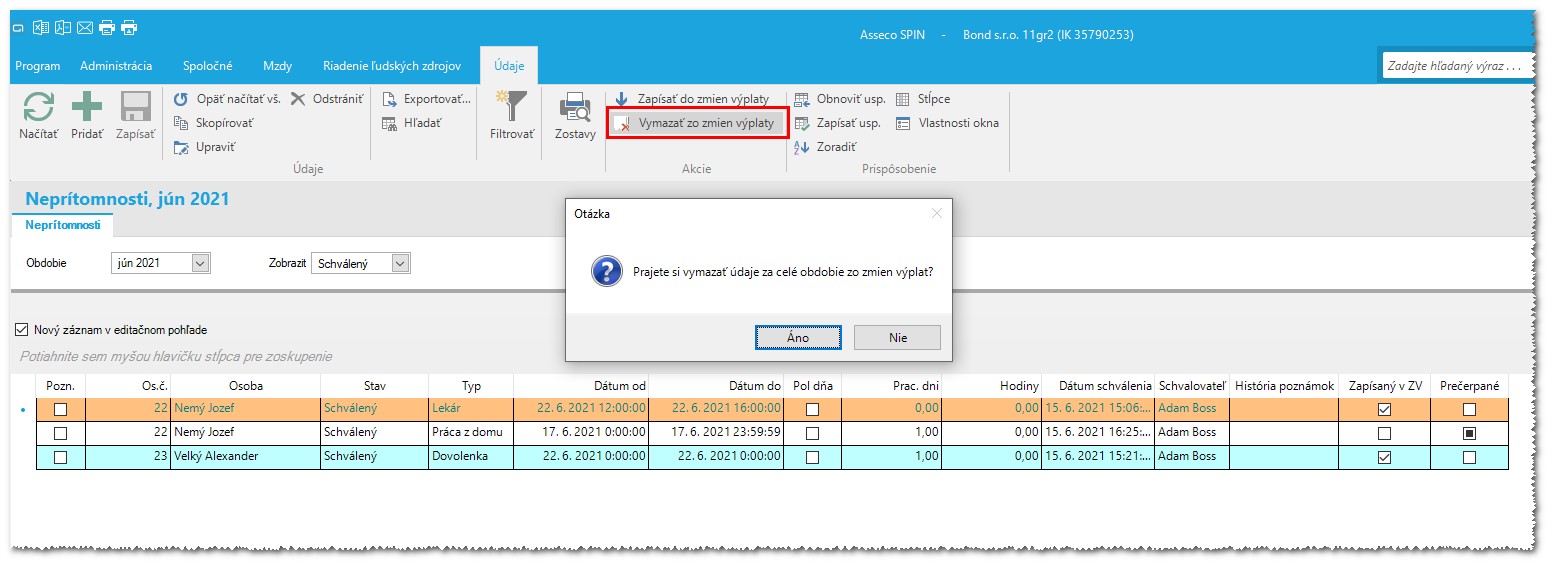
After confirming the deletion in the dialog, the records will be removed from payroll changes and the Written in Payroll Changes checkbox will be cleared.

¶ Processing Absences in Payroll – Employment
Approved absences written from Absences window now appear in payroll changes. You can review them in Employment on the Payroll Preparation tab.
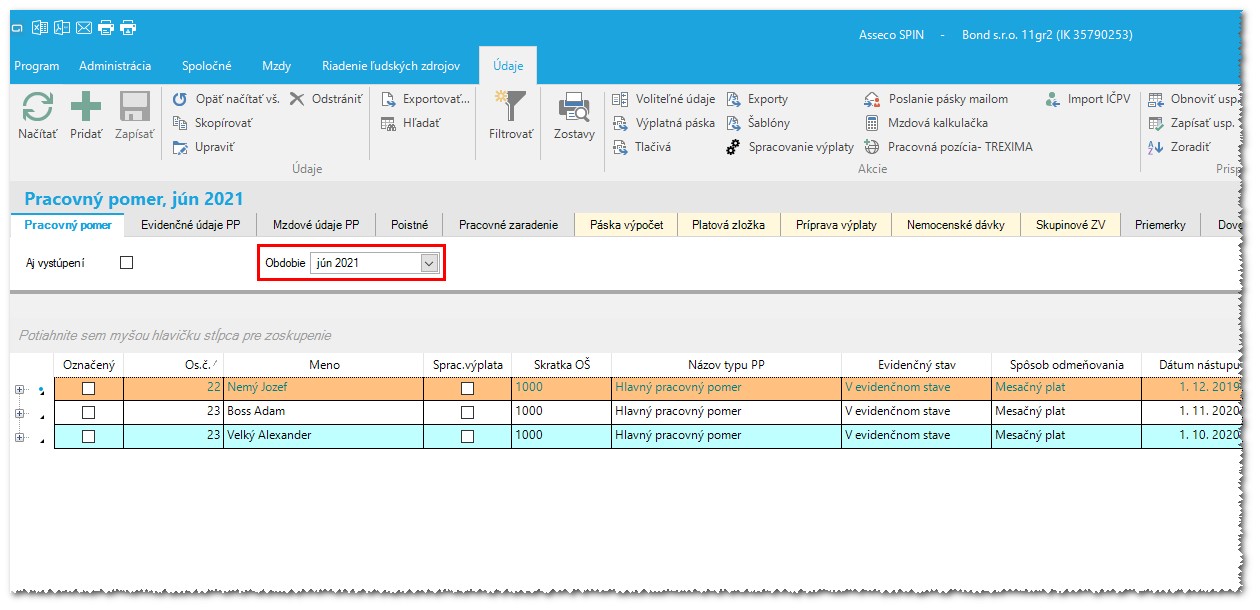
Select the employment that had an absence and go to the Payroll Preparation tab to view the absence record.
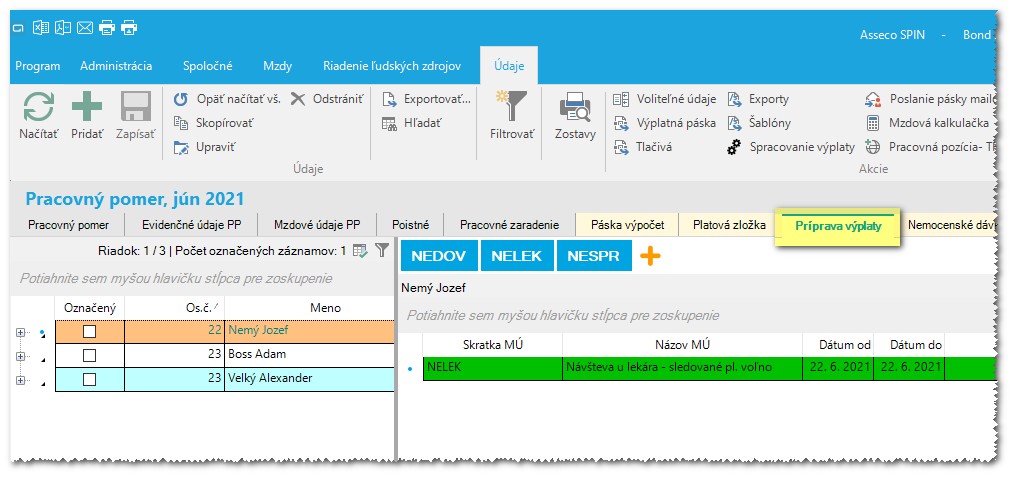
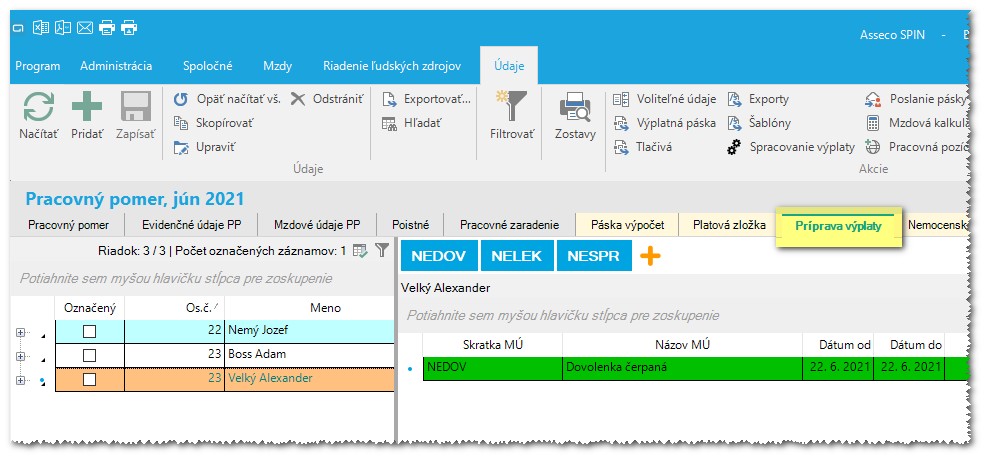
When you run Payroll Processing for this employment, you can check the absences on the Payslip Calculation tab or in the selected payslip type (by clicking Payslip button).
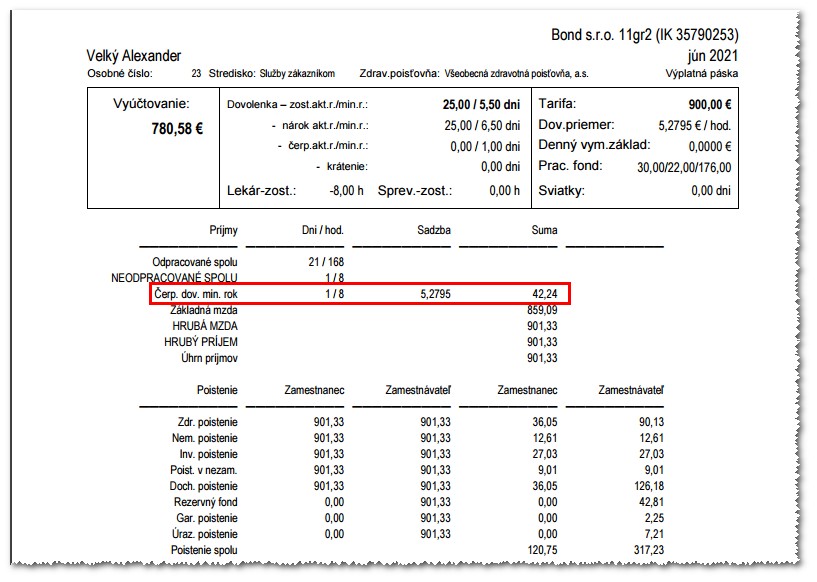
¶ User – Employee
Download the SPIN My Tasks app from Google Play Store or App Store.
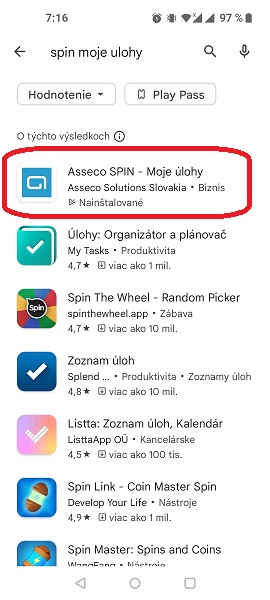
To log in, use your SPIN credentials.
In the mobile app, the My Absences menu will appear.
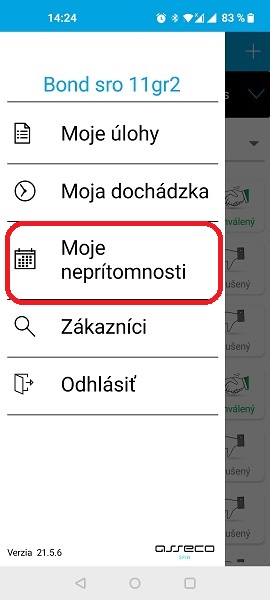
The user will see the following window.
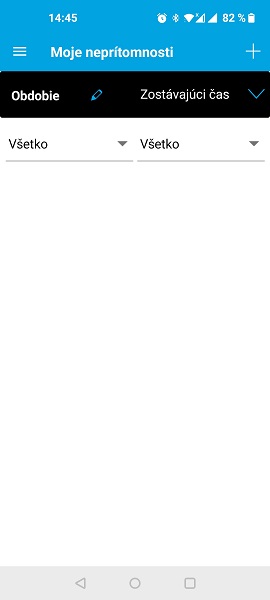
¶ New Record
Click + to create a new absence. A window opens with all absence types.
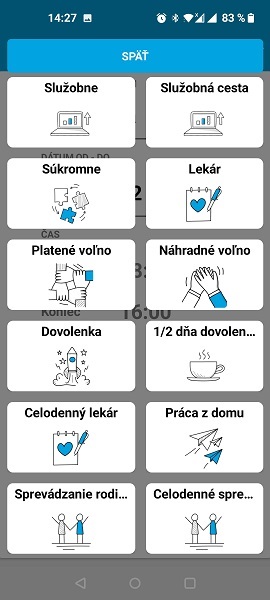
Select the absence type, adjust dates, times, optionally add a note, and click Save.
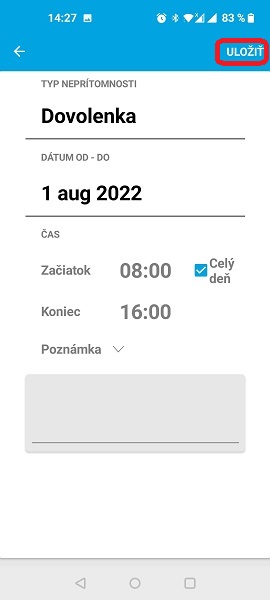
An email will be sent to the employee about the event creation. The employee must open this event and save it to their calendar.
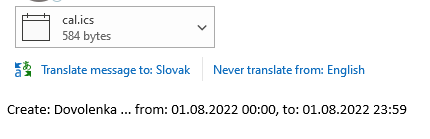
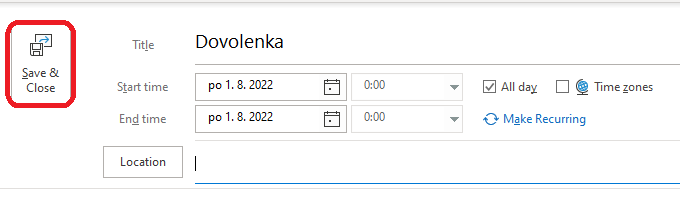
A notification is then sent to the supervisor both by email and in the app for approval.
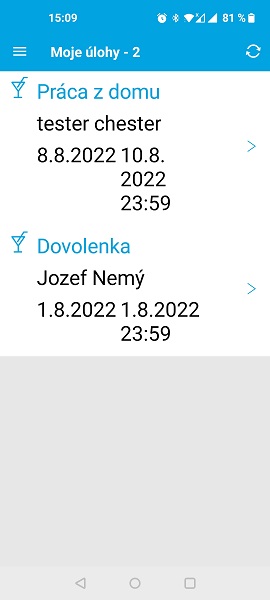
¶ Editing an Existing Record
You can edit only Unassigned and Approved absences for the current or future month.
¶ Unassigned/Unapproved/Approved Record
Absences in the current month can be edited. Click the record, modify it as needed, then click Save.
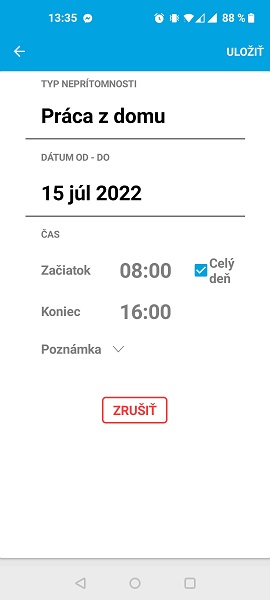
An email will follow to cancel and update the event in the calendar.
¶ Rejected Record
Absences rejected by the supervisor cannot be edited. The user must create a new absence.
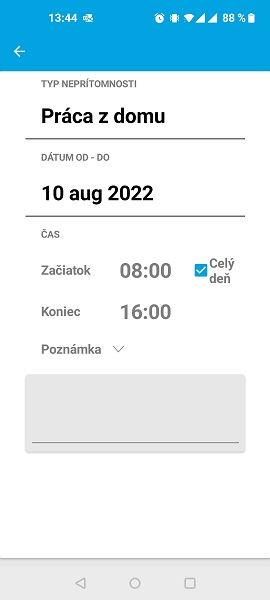
¶ Record in a Previous Month
You cannot create new records for past months.
Deleting records from past months will result in an error.
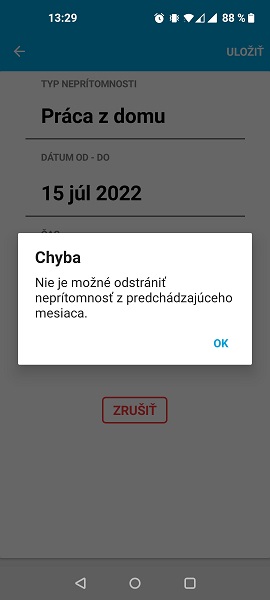
¶ Actions and Filters
Employees can monitor the status of their absences in the mobile app.
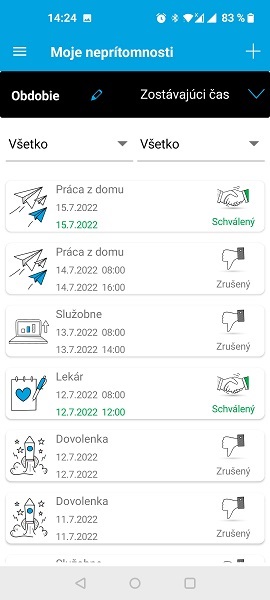
You can limit the displayed data using filters:
¶ Absence Type
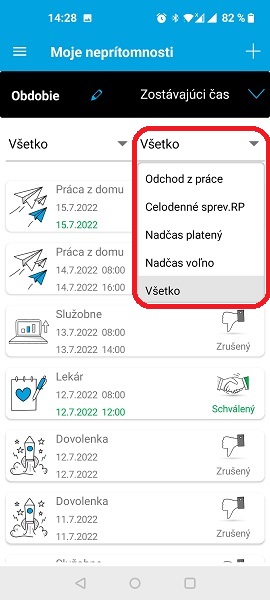
¶ Absence Status
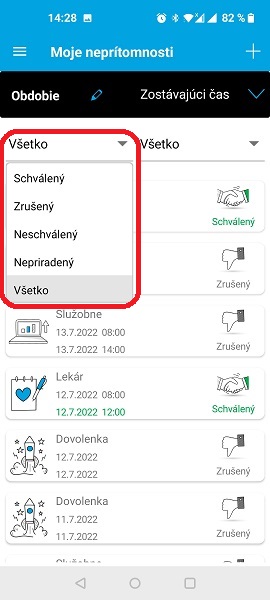
¶ Period
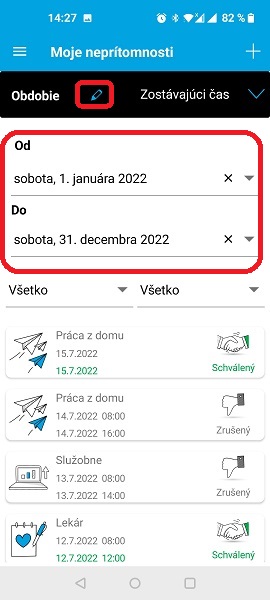
¶ Remaining Time
For example, #vac=40 shows vacation balance from the latest payslip.
Values like #vac (n) show hours/days entered for the current or future months (e.g., a 2-day vacation on 15-16 Aug 2022).
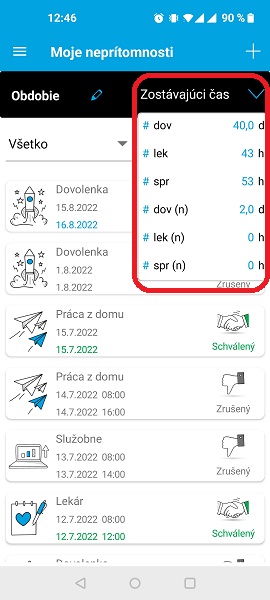
¶ User – Supervisor/Approver
Upon receiving an email notification, the supervisor can approve or reject the absence in SPIN under My Tasks or in the Mobile App under My Tasks.
In the mobile app, only one absence can be approved or rejected at a time.
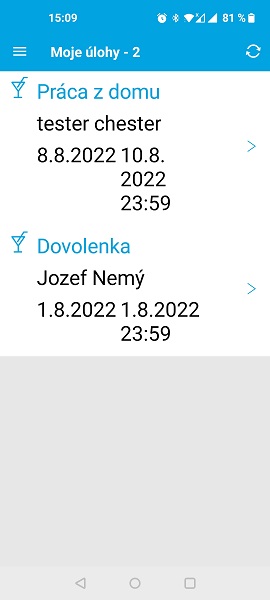
In SPIN under Common/My Tasks, the supervisor can approve or reject multiple tasks at once.

Under the Absences tab, the supervisor can view absences of all subordinates along with their approval status.
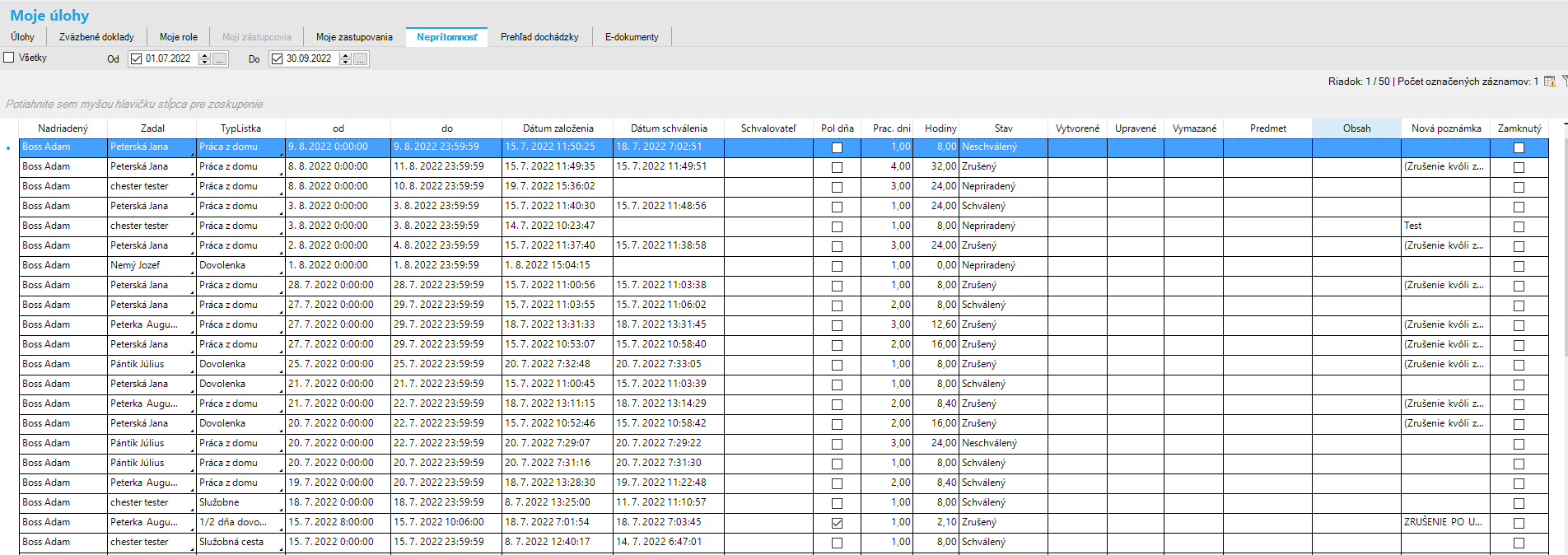
Alternatively, under Attendance Overview, the supervisor can review employees from a different perspective.